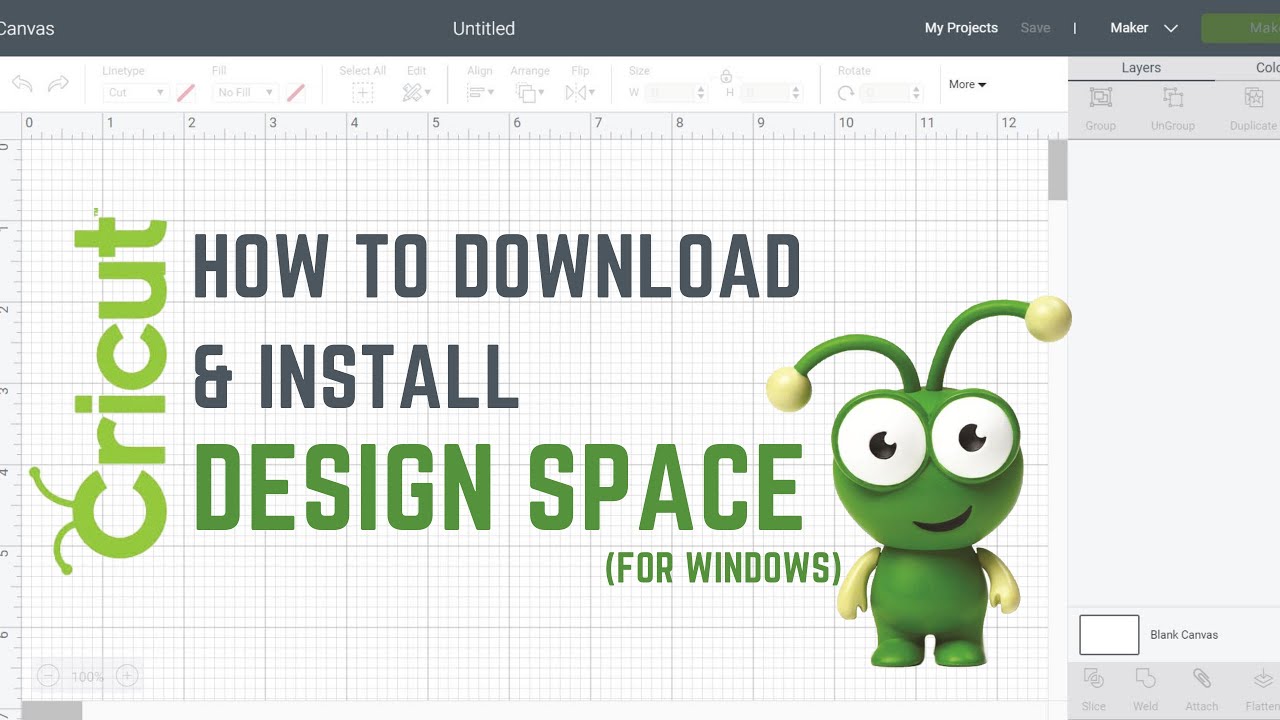How to Download and Install Cricut Design Space: A Complete Step-by-Step Guide (2025)
Cricut Design Space is the essential software for operating your Cricut cutting machine, enabling you to create and customize designs for your projects. Whether you’re setting up a new machine or using a different computer, installing Design Space is the first step. Below is a step-by-step guide to downloading and installing Cricut Design Space on both Windows and Mac operating systems.
Installing Cricut Design Space on Windows:
-
Download the Software:
- Open your preferred web browser and navigate to design.cricut.com. The website will automatically detect your operating system.
- Agree to Cricut’s Terms of Use by checking the corresponding box, then click the “Download” button.help.cricut.com

-
Install the Software:
- Once the download is complete, locate the downloaded file, typically found at the bottom of your browser window or in your “Downloads” folder.


- Double-click the installer file to begin the installation process. A progress window will appear, indicating the status of the installation.

- Once the download is complete, locate the downloaded file, typically found at the bottom of your browser window or in your “Downloads” folder.
-
Complete the Installation:
- After installation, the Cricut Design Space application will launch automatically. You can now set up your new machine or log in to your existing Cricut account.

- After installation, the Cricut Design Space application will launch automatically. You can now set up your new machine or log in to your existing Cricut account.
Installing Cricut Design Space on Mac:
-
Download the Software:
- Visit design.cricut.com using your web browser. The site will detect that you’re using a Mac.
- Agree to the Terms of Use and click the “Download” button.

-
Install the Software:
- After downloading, open the “Cricut Design Space.dmg” file, usually located in your “Downloads” folder.



- A window will appear prompting you to drag the Cricut icon into the “Applications” folder. Do so to install the software.


- After downloading, open the “Cricut Design Space.dmg” file, usually located in your “Downloads” folder.
-
Complete the Installation:
- Navigate to your “Applications” folder and double-click the “Cricut Design Space” icon to launch the application.

- Click “Open” if prompted, then proceed to set up your machine or log in to your Cricut account.

- Navigate to your “Applications” folder and double-click the “Cricut Design Space” icon to launch the application.
Additional Tips:
- System Requirements: Ensure your computer meets the minimum system requirements for Cricut Design Space. You can verify these requirements on the Cricut Help
- Internet Connection: A stable internet connection is necessary for downloading, installing, and signing in to Design Space.help.cricut.com
- Updates: Regularly check for software updates to access new features and improvements.